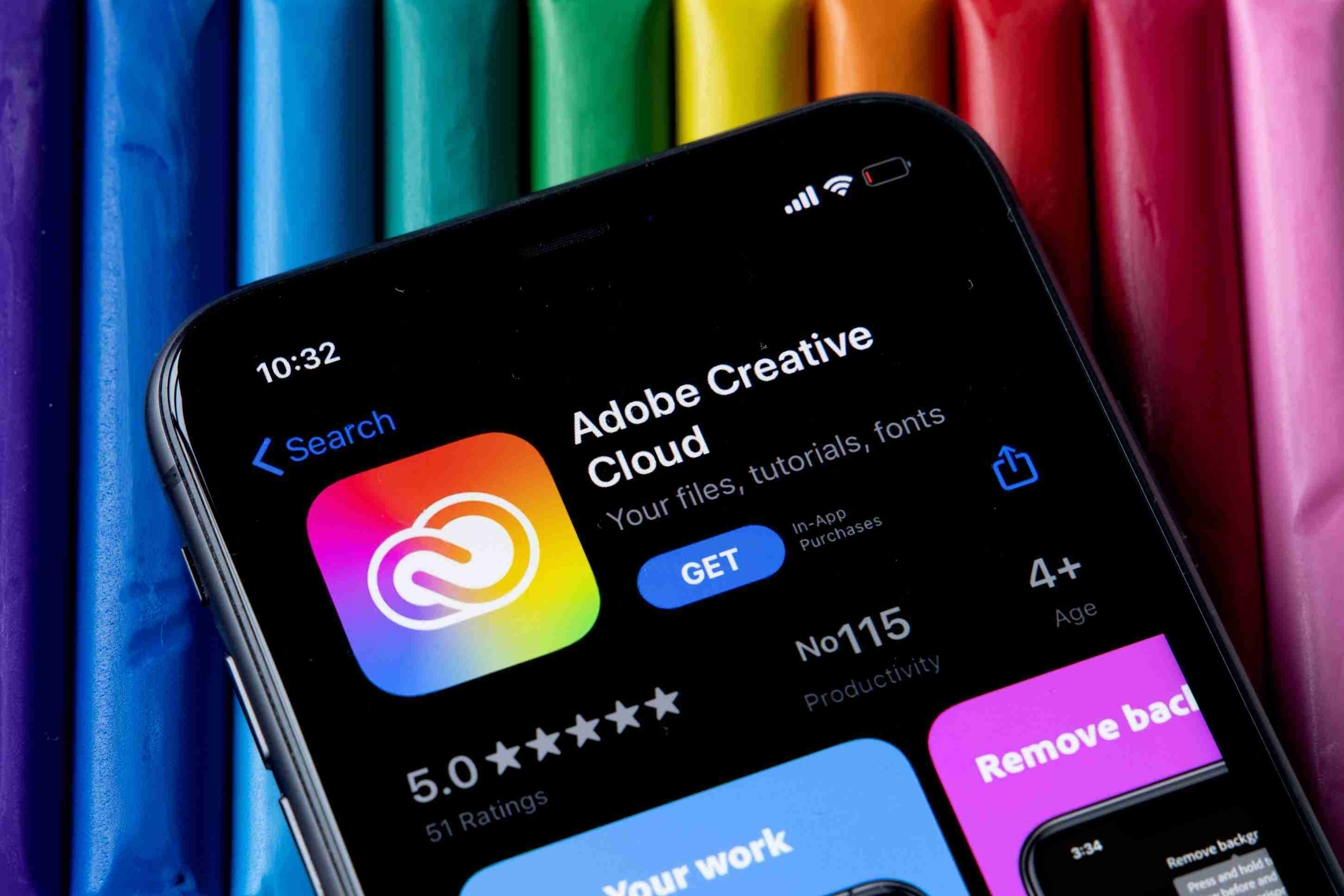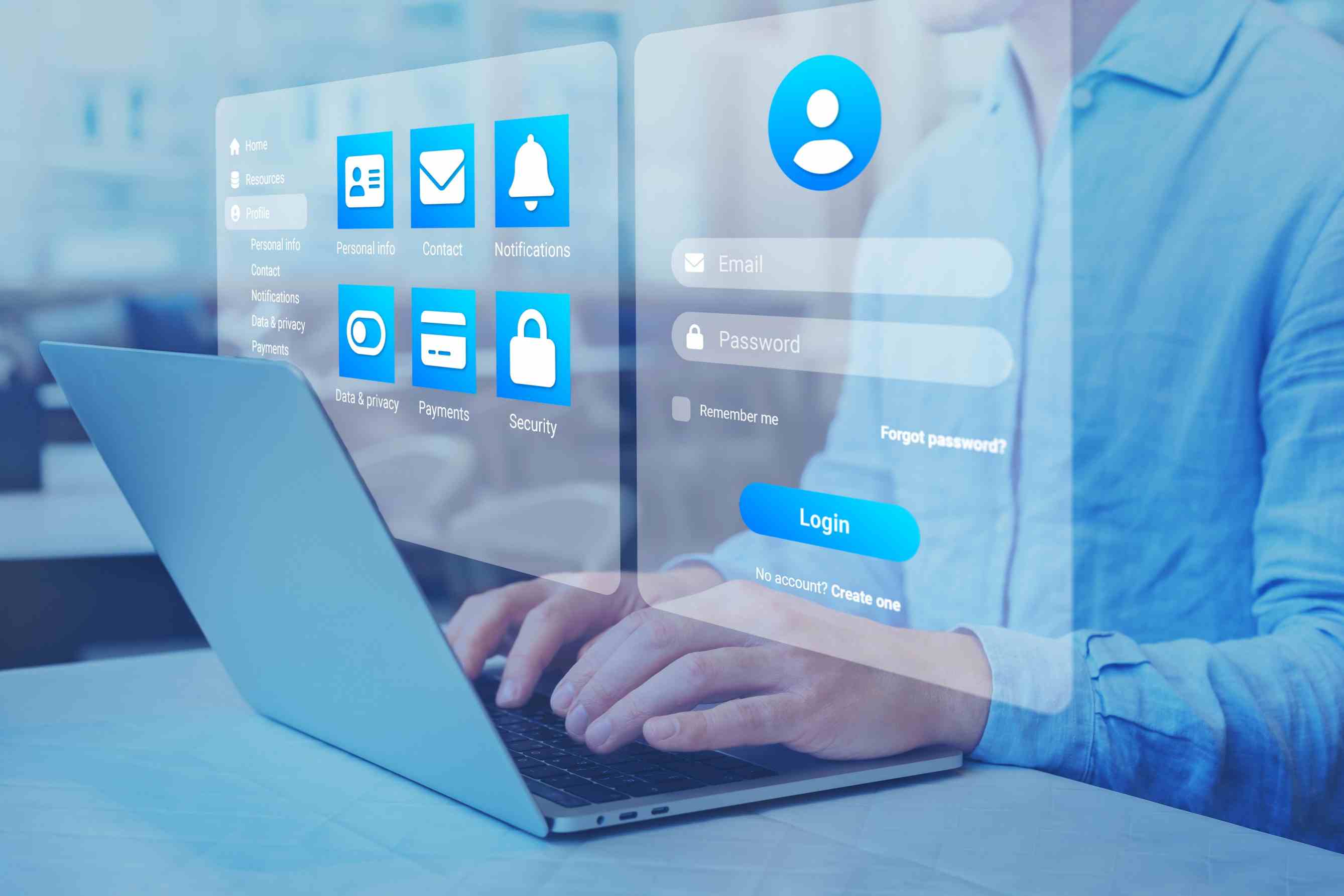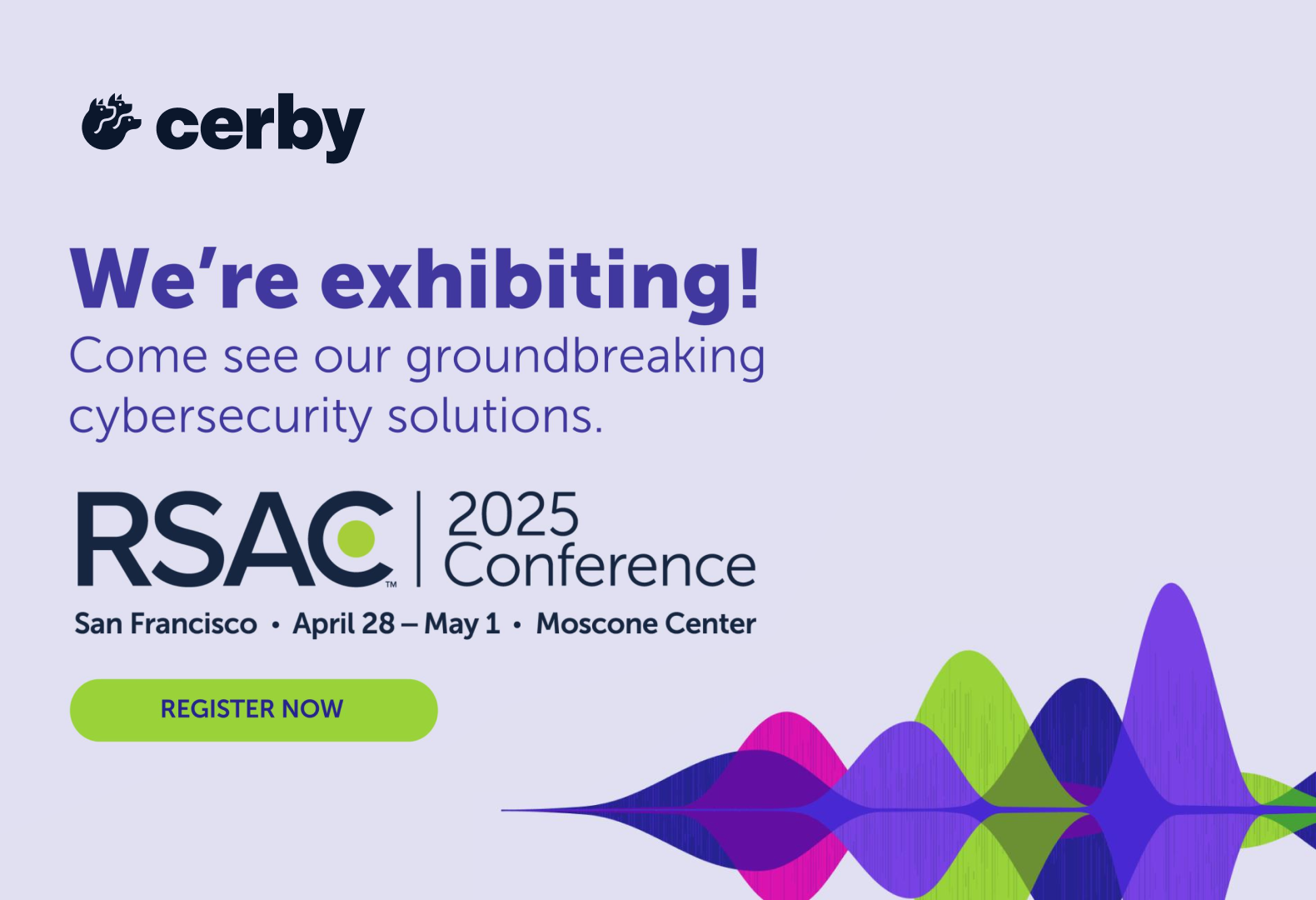As a creative professional, you likely use Adobe's suite of products to produce top-quality designs, illustrations, videos, and more. While Adobe's software is indispensable for creating stunning visual content, Adobe account management for teams, contractors, and agencies can be time-consuming, creating accounts with potential security problems.
Between juggling multiple subscriptions, permissions, and account access, it's easy to get bogged down in account management details. This post provides tips and tricks to automate these tasks, save time and headaches, and tighten security.
Use an identity provider
An identity provider is a service that manages user identities and provides authentication and authorization services. Adobe supports several identity providers, including Azure AD, Okta, and OneLogin. Work with your IT team to create and configure an identity provider account according to Adobe's instructions.
However, be aware that some identity providers don’t integrate with Adobe, meaning you may be unable to leverage industry identity management standards like SCIM (System for Cross-domain Identity Management). SCIM automates onboarding and offboarding users and their permissions through an identity and access management provider like Okta, but only if the application supports the standard.
Unfortunately, Adobe does not work with all identity providers. This means while using an identity provider with Adobe Creative Cloud can eliminate having to manage passwords, you may still need to go through many hours of manual tasks adding, removing, and managing user access and permissions.
It helps to consider where Adobe fits in with your overall identity and access management (IAM) environment. The ideal scenario is to bring all apps, including Adobe, under a central identity management platform, so you have a central point of automation.
As part of setting up an identity provider, look to complementary platforms to manage user identities for all your nonstandards supporting apps to help bridge the gap.
Configure single sign-on (SSO)
SSO allows users to sign in to Adobe Creative Cloud using their identity provider credentials instead of a unique username and password. Administrators should configure SSO by following Adobe's instructions for their chosen identity provider. Your IT team can help with this.
Even better is to look for solutions that bring Adobe, and all nonstandard apps, under a single SSO credential. This will save your users from the confusion of using multiple passwords across different platforms.
It’s essential to be aware that implementing SSO for most applications requires a subscription to the enterprise edition. Enabling the SSO feature triggers a hefty multiplier to the base subscription fees. This is called the SSO tax and is unavoidable unless you use a more cost-effective solution.
Set up user provisioning
User provisioning ensures that user accounts and entitlements are automatically created and updated in Adobe Creative Cloud based on the user's status in the identity provider and your HR system. This can be challenging since Adobe Creative Cloud does not support SCIM for all identity providers, so you must manually do user onboarding and offboarding.
Looking to the future, offboarding will also be required as employees and contractors leave or transfer. Ideally, you don’t continue onboarding and offboarding manually, which can be a headache, as it can also introduce security vulnerabilities that open you to identity hacks.
Look for ways to incorporate Adobe under a single platform that can replace manual provisioning with centralized provisioning and deprovisioning of employees and contractors, eliminating zombie accounts vulnerable to security breaches.
Configure access controls
Access controls allow administrators to define who can access what resources in Adobe Creative Cloud—configure access controls by following Adobe's instructions for your identity provider.
Avoid configuring access controls manually. Again, think strategically about how Adobe will fit into access control for your entire environment. Reduce manual tasks related to access control and look for tools that automate access from a single platform.
Monitor and manage access
Once IAM is set up, monitor access to Adobe Creative Cloud to ensure that only authorized users can access the resources they need. Periodically review IAM policies and configurations to ensure they are up-to-date and effective.
To simplify this task, try to find solutions or automate workflows with robotic process automation (RPA) that centralizes access management. When access control is centralized for all your apps, you can manage Adobe and any other complimentary apps, for example, WordPress, Instagram, or YouTube, all in one place.
Train users
It's important to train users to use the identity and access management features in Adobe Creative Cloud. This can include training on how to sign in, how to access resources, and how to report access-related issues.
Understand user roles: Explain the different user roles in Adobe Creative Cloud, such as administrators, team members, and guests. Ensure users understand their role and the access permissions that come with it.
Use Adobe Admin Console: Teach users how to access the Adobe Admin Console, which allows administrators to manage user access, licenses, and permissions for their organization's Adobe Creative Cloud account.
Remove access when no longer needed: Administrators should be encouraged to remove access to Adobe Creative Cloud apps and services when users no longer need it. This can help prevent unauthorized access to sensitive data.
Use groups: Encourage administrators to create groups in the Adobe Admin Console to make it easier to manage access permissions for multiple users at once.
Summary
Adobe Creative Cloud allows users to manage their identity and access controls on a single platform through SSO and user provisioning, supported by the identity provider. Through SSO, users can log in to Adobe with their identity provider credentials instead of memorizing a unique username and password. User provisioning ensures that their accounts and entitlements in Adobe Creative Cloud are updated when a user's status changes.
Access controls allow administrators to define which users can access what resources in Adobe Creative Cloud. Administrators should monitor access to ensure that all users have the appropriate permissions.
Finally, it's important to train users to use the identity and access management features in Adobe Creative Cloud. Following these steps ensures your organization remains secure and compliant with identity and access management best practices.
Remember that Adobe does not natively integrate with all identity providers. If your identity provider isn’t supported, you must manage the platform manually. A better approach is to look for platforms complementary to the identity provider that centralize and automate many of the identity and access management workflows for Adobe and all your apps. This will save you time, make your employees more productive and reduce security risks related to identity and access. Cerby is a platform you might consider in helping to close the gap between your identity provider and Adobe Creative Cloud.