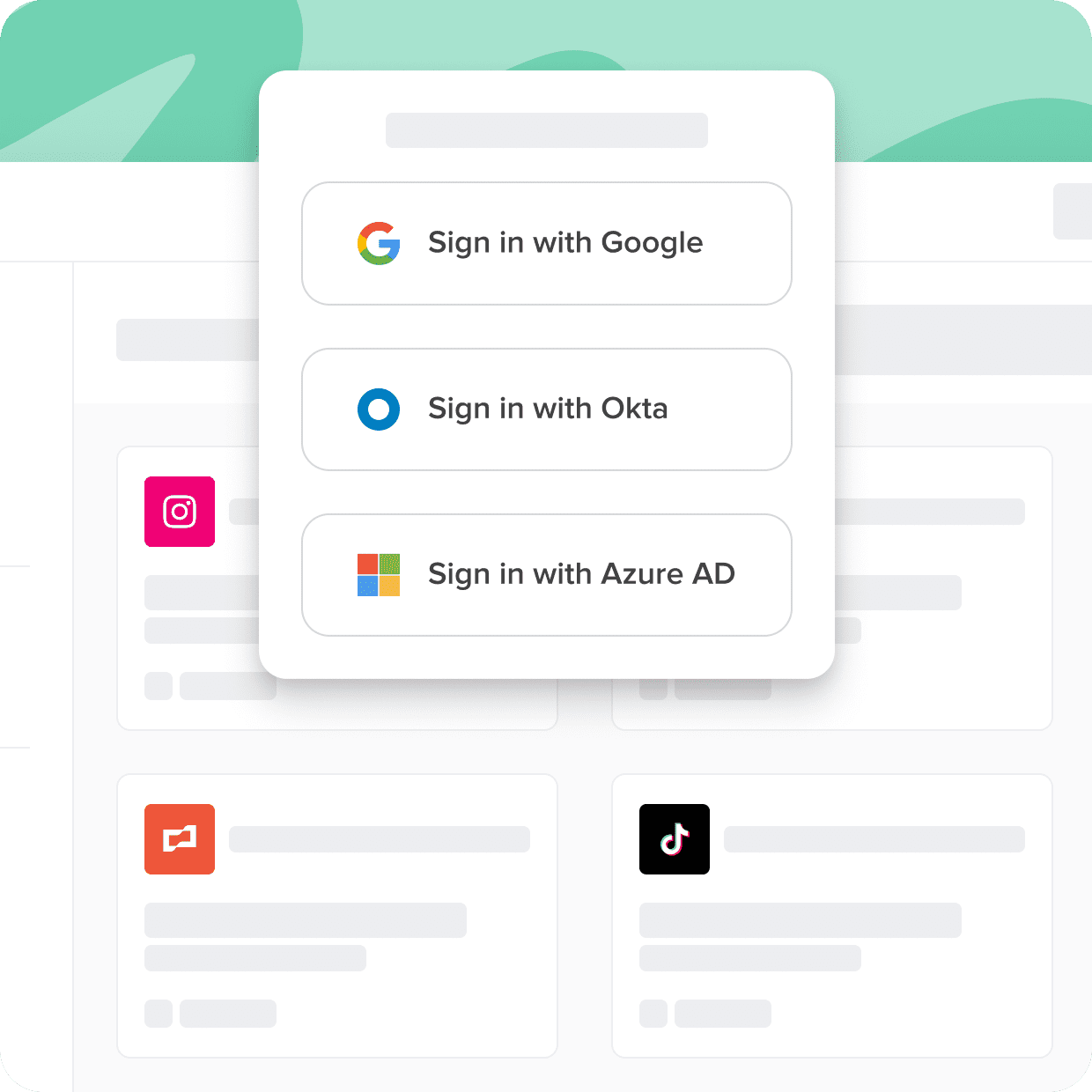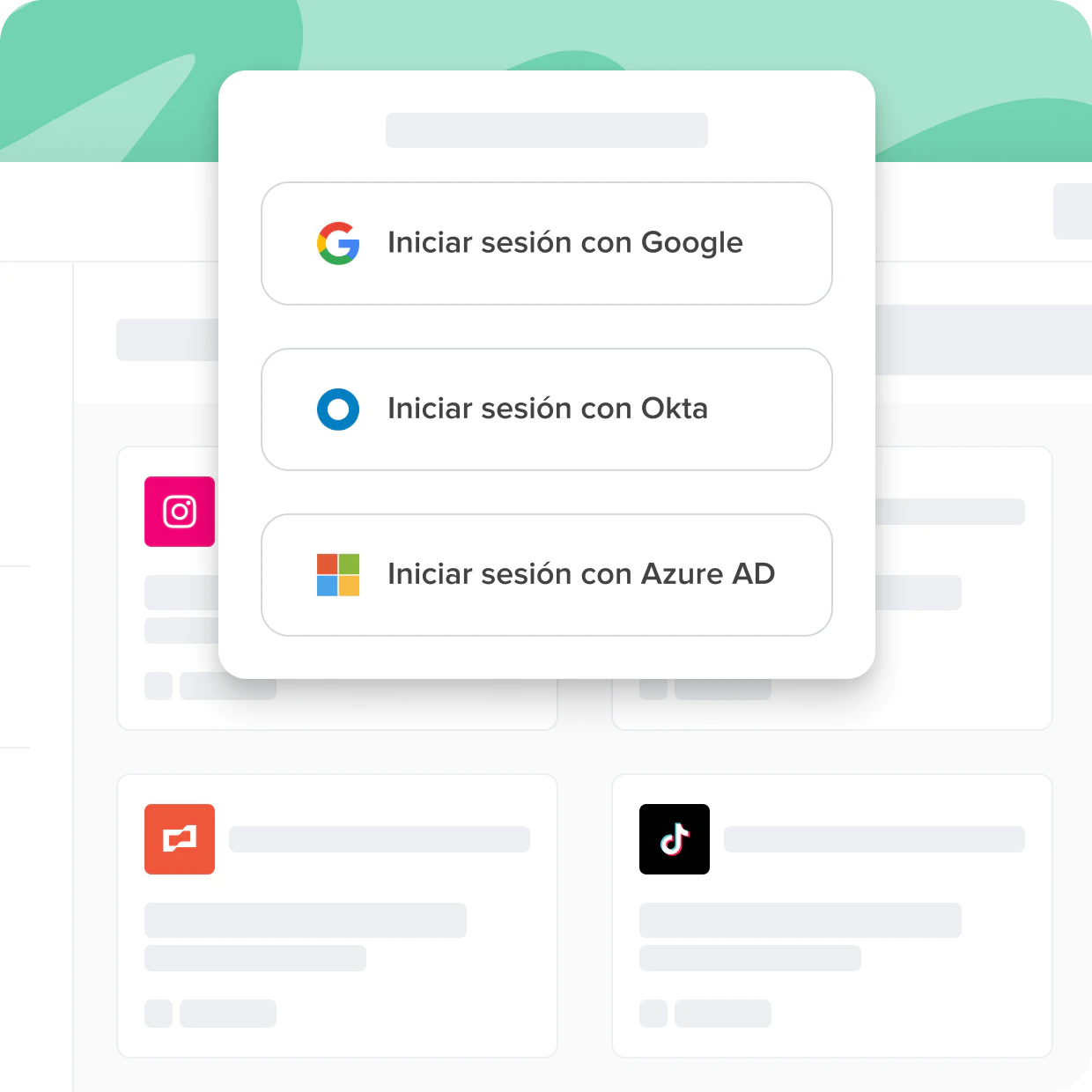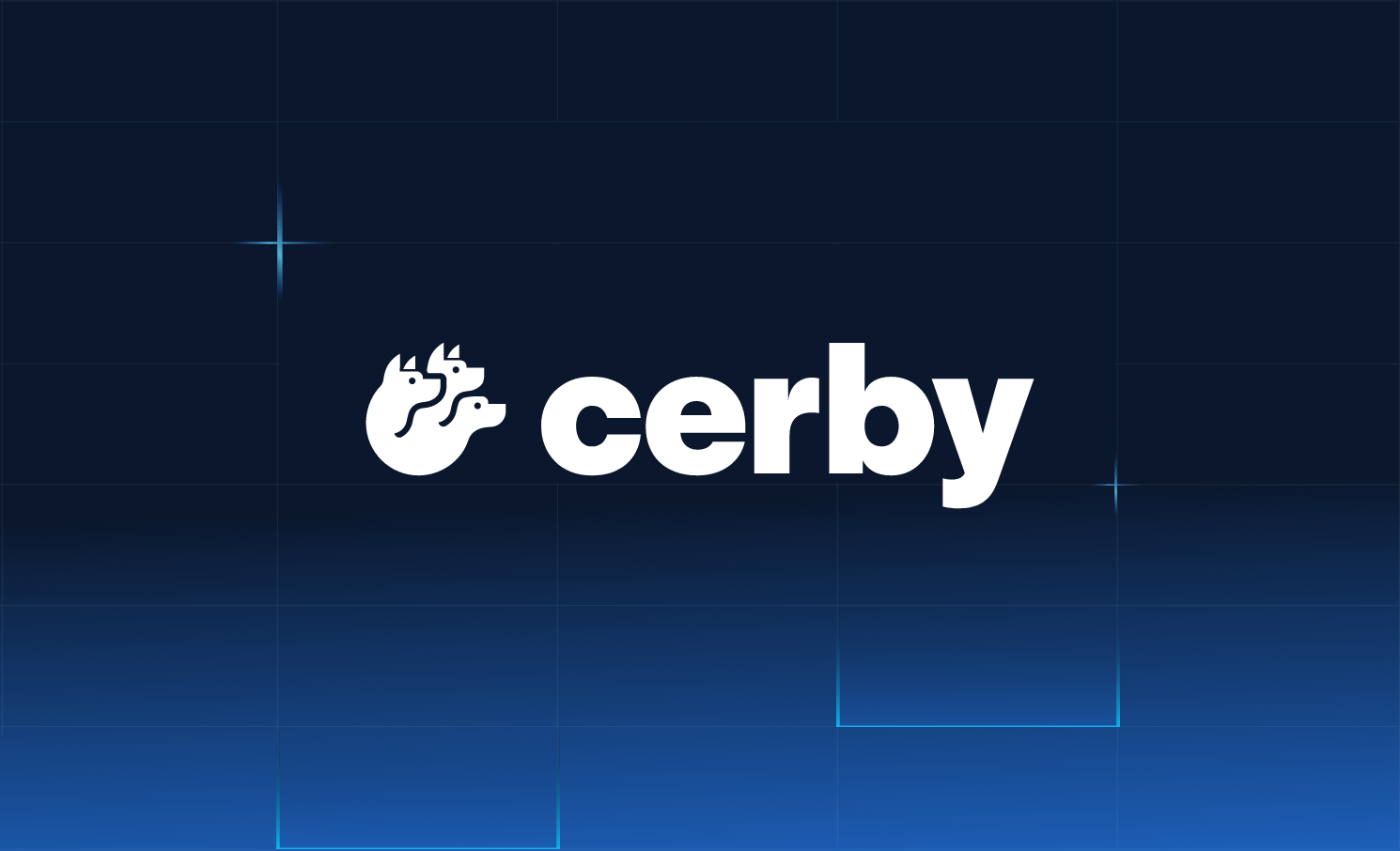Zoom SSO (Single Sign-On) is an authentication feature that allows users to access the Zoom app using the same credentials that they use to log into their organization's identity provider. SSO is a fantastic technology that allows businesses to eliminate password reuse and simplifies the login process.
Unfortunately, many corporate applications don't support the SSO standard and can't reap all the benefits. The applications that fall into this category are best called "nonfederated." Nonfederated applications are a new category that is becoming increasingly challenging for businesses to manage and secure effectively, yet increasingly critical for businesses to succeed.
Cerby connects all of your apps to your SSO tools, even if they don't support the SSO standard. In this guide, you'll learn about SSO software, the history, and the benefits.
Streamline Access With Single Sign-On
Not all apps are created equal. Some come with security gaps and complexities that can hinder user adoption and put sensitive data at risk. With Cerby, you can ensure secure and seamless access to all your applications, regardless of their support for standards like SSO.
With Cerby You Can
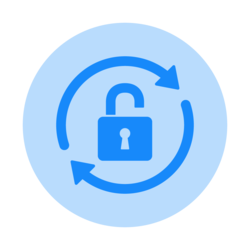
Close the identity gap
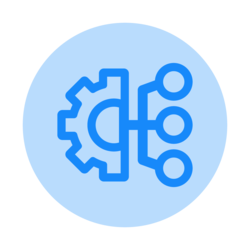
Universally enforce 2FA

Eliminate the SSO tax
Zoom SSO Login
Zoom SSO (Single Sign-On) is an authentication feature that allows users to access the Zoom app using the same credentials that they use to log into their organization's identity provider. This integration provides a seamless and secure method for accessing Zoom and simplifies the login process for users. Zoom SSO login provides several benefits, such as enhanced security, centralized access control, and improved user experience.
Implementing Zoom SSO with Azure Active Directory is a three-step process.
- The first step is to enable SSO in the Zoom web portal and obtain the necessary configuration details.
- The next step is to configure Azure AD as the identity provider, which involves creating a new application and configuring the SAML SSO settings.
- The final step is to map the Azure AD user attributes to the Zoom user attributes and assign the appropriate roles and permissions.
There are many benefits to using Zoom SSO. For one, it streamlines the login process by allowing users to use the credentials with which they are already familiar. This enhances the user experience and reduces the likelihood of forgotten passwords. Additionally, using one set of credentials for multiple applications reduces the number of access points that attackers can target.
Another benefit is centralized access control. By integrating Zoom with Azure AD, administrators can manage user access from a single location, reducing the likelihood of errors or oversights. Organizations can also enforce security policies across all applications that use Azure AD, such as multi-factor authentication and conditional access policies.
Access management goes beyond merely securing passwords, it encompasses the entire process of granting, updating, and revoking access permissions. This is emphasized in the Ponemon Institute’s study, stating that many organizations are unable to reduce the cybersecurity risks that are caused by shared accounts and 50% of organizations’ access management strategy enables employees to share logins. However, only 27% are actually effective in reducing cybersecurity risks.
Implementing Zoom SSO with Azure AD also enhances security by providing a robust and secure authentication method that is backed by industry-standard protocols and encryption standards. Additionally, administrators can configure granular access controls to ensure that users only have access to the data they need.
Using Zoom SSO with Azure AD provides numerous benefits to organizations looking to enhance their security posture and simplify their authentication process. By following the three-step process outlined above, organizations can enable SSO for their Zoom app and enjoy the benefits of a seamless and secure login experience.
Zoom SSO Prerequisites
Before setting up a Zoom SSO login, there are a few prerequisites that organizations and individuals must consider. These prerequisites ensure that software and operations both run smoothly, making the login process simple and straightforward. Here are some essential Zoom SSO prerequisites:
- Zoom account: Since SSO is integrated into the Zoom web portal, the first prerequisite is to have a Zoom account. Individuals and organizations must have a Zoom account to enable enterprise or business-level access.
- Administrative access: The second prerequisite is administrative access to a Zoom account. With administrative access, account owners or managers can enable SSO configuration access to the portal. They can then configure the required SSO settings, including identity providers, certificates, and other SSO settings.
- Domain management: Zoom managed domains enable communication authentication during the SSO login process. Therefore, individuals or organizations must have control or ownership over the managed domain. In the absence of domain management, SSO login will be impossible.
- Zoom download: Users must download and install the Zoom desktop client or mobile application for a seamless login experience. The Zoom application comes with essential features, such as microphone settings and video filters, that enhance video conferencing quality.
- Identity provider app: The fifth prerequisite is to have an identity provider service installed, such as Okta, OneLogin, or Microsoft Azure AD. An identity provider allows users to use their existing credentials and access Zoom SSO.
Adhering to the above Zoom SSO prerequisites is the best way to enable seamless SSO login and eliminate the possibility of encountering Zoom SSO not working on Android or other devices. These prerequisites also enhance operational efficiency and security, making Zoom SSO much simpler and more accessible.
Zoom SSO setup
Zoom SSO setup is a simple process that allows organizations to provide users with secure single sign-on capabilities when accessing Zoom online. To set up Zoom SSO, the first step is to configure SSO settings in the organization’s Zoom account. This entails selecting "SAML" as the SSO type and entering the SSO settings unique to the organization’s identity provider. Once this is complete, the organization can enable SSO login by checking the relevant box.
If an organization needs to change its SSO domain for any reason, it can do so easily in Zoom by accessing the "Associated Domains" tab in the “Account Profile” section of the “Account Management” menu. Here, the organization can add a new domain, allowing them to manage accounts in the same domain.
Setting up Zoom SSO is a straightforward process that ensures users have a secure and easy-to-use login experience when accessing Zoom online. By following these simple steps, organizations can ensure that their users enjoy seamless access to the Zoom platform while maintaining essential data security protocols.
Zoom SSO Integration With Identity Providers
Zoom SSO integration with identity providers (IDPs) such as Okta or Microsoft Azure AD provides organizations with a way of streamlining their authentication processes and enhancing their security postures. The process involves configuring both Zoom and the identity provider to enable SAML integration with Okta, which allows users to log into the Zoom app using their IDP credentials.
To configure Zoom SSO to work with Okta, the first step is to enable the SAML integration in the Zoom web portal. The administrator will need to obtain the certificate and metadata URL from Okta and enter them in the Zoom SAML settings.
The next step is to create an application in Okta and configure its SAML settings. This involves importing the metadata from Zoom, mapping the user attributes, and assigning the appropriate permissions. Similarly, to integrate Zoom SSO with Microsoft Azure AD, the administrator needs to enable the SAML integration in the Zoom web portal and obtain the metadata XML file.
The next step is to configure Azure AD as the identity provider and create a new application in the Azure portal. The administrator needs to upload the metadata XML file, configure SAML SSO settings, and assign the appropriate permissions.
There are numerous advantages of integrating Zoom SSO with an identity provider. Firstly, it reduces the number of credentials that users need to remember and simplifies the authentication process. This enhances the user experience and reduces the likelihood of forgotten passwords.
Secondly, integrating Zoom SSO with an identity provider enables centralized access control, making it possible for administrators to manage user access from a single location. This reduces the likelihood of errors and oversights that can occur when managing access across multiple applications.
Additionally, integrating Zoom SSO with an identity provider enhances security. It provides an additional layer of authentication that is backed by industry-standard protocols and encryption standards. Administrators can configure granular access controls to ensure that users only have access to the data they need.
Integrating Zoom SSO with an identity provider provides organizations with numerous benefits, including enhanced security and a streamlined authentication process. By following the specific steps outlined in the documentation for each identity provider, organizations can enable SSO for their Zoom app and enjoy the benefits of a seamless and secure login experience.
If the application an organization is using does not support security standards such as SAML, they can use Cerby’s SSO solution to connect to an identity provider. This can enable organizations to offer secure application access using corporate identity credentials managed by the organization's identity provider. Cerby makes it possible for organizations to improve security by closing the IdP gap, universally enforcing 2FA, and eliminating the SSO tax.
Zoom SSO Not Working
When setting up Zoom SSO, it's important to be aware of some common issues that may arise, such as login issues, SSO not working on mobile devices, and login loops. If you're experiencing Zoom login issues today, it's worth checking that the login credentials are correct, that both Zoom and your identity provider are up-to-date, and that you're not experiencing any connectivity issues.
If your Zoom sign-in is not working, it's possible that there's a problem with your SSO configuration. Check that you've followed the setup instructions correctly, that the configurations are correct, and that you have administrator access to both Zoom and the identity provider.
If you're having problems with Zoom SSO not working on Android devices or Zoom SSO not working on iPhone devices, this could be due to outdated applications, incorrect configurations, or connectivity issues. To resolve these issues, ensure that both the Zoom app and identity provider app are up-to-date and that your devices are connected to the internet.
If you're experiencing a Zoom SSO login loop, this could be caused by incorrect time and date settings on your device, errors in the identity provider's authentication process, or other configuration errors. Double-check your settings and configurations, and reach out to Zoom's technical support team or your identity provider's support team for further assistance. By taking these steps and remaining aware of the common issues that can arise when setting up Zoom SSO, you can ensure a smooth and secure login process for all users.